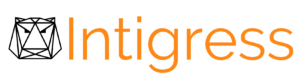Understanding Google Ads Optimization Score
As the advertising industry shifts to more automation and more machine learning, so too has Google Ads. From the redesigned UI to different campaign types to new features, Google Ads has come a long way from its days as Google AdWords.
In fact, many of these changes are helpful to businesses looking to take their company to the next level. One prominent change that you should be sure to keep an eye on is Google’s introduction of Optimization Score. In this article you will learn:
- What is Optimization Score in Google Ads?
- How is Optimization Score calculated?
- How to check your Optimization Score? Where can I find my Optimization Score?
- What is a good Optimization Score?
- Should I compare Optimization Scores between accounts?
- How can I boost my Optimization Score?
- Why should I use Google’s Optimization Score & Recommendations?
- What does the Google Ads Recommendations tab help me improve?
- Does my Optimization Score affect my Quality Score?
- Google Optimization Score Tips
What is Optimization Score in Google Ads?
Google Ads Optimization Score1 is Google’s attempt to give your Google Ads account an overall health score and quantify the projected impact of implementing Google’s account recommendations.
To make these recommendations, Google leverages machine learning, a form of AI, to find optimizations based on your unique account setup and identify opportunities to help you grow your Google Ads account.
Specifically, your Optimization Score is a percentage score between 0% and 100% where 100% means that Google’s machine learning could not find any opportunities at this time and 0% means you should reach out to a digital marketing expert today.
The Optimization Score is updated in real-time and unique to your account, but it is by no means a replacement for regular QA checks or management by a Google Ads expert.
How is Google Ads Optimization Score calculated?
As mentioned previously, your account’s Optimization Score is unique to your specific account and while the exact methodology of calculating an optimization score is kept in Google’s black box, there are some things that we know based on Google’s documentation or can guess based on recent trends and the current landscape.
According to Google1, “Optimization score is calculated in real-time, based on the statistics, settings, and the status of your account and campaigns, the relevant impact of available recommendations, and recent recommendations history.
Optimization score and available recommendations can change based on many factors, ranging from your settings to trends in the ads ecosystem. You may see a different score and a new set of recommendations when these changes happen.”
Let’s break this down based on what we know and our experience with the recommendations system. Google specifically states that Optimization Score is based on:
- Real-time: If you apply or dismiss a recommendation, your Optimization Score immediately changes. At the time of this writing, new recommendations are surfaced weekly.
- Your statistics: Google is likely using a combination of your account’s past performance and predictive modeling to try to determine an impact score of each of its optimization recommendations.
- Your settings: The recommendation system is able to understand your specific conversion actions and your account structure. This is also why Google recently asked3 to update your conversion action categories so it can better understand what actions are valuable. It can also understand your ad group themes and even provide recommendations based on your current keyword match types.
- The status of your account and campaigns: The Recommendations tab will only provide suggestions for currently active campaigns. If a campaign isn’t running, you won’t receive any recommendations in an effort to declutter the system and help you focus on what will have the biggest impact.
- The relevant impact of available recommendations: This alludes to the fact that the recommendations are weighted based on their perceived impact on your account. The higher the score of each recommendation, the bigger the impact it’s expected to make.
- Recent Recommendations history: This one is a bit unclear at the moment, but it is likely referring to a hierarchy within the recommendations and an understanding of which ones you’ve applied. For example, if you aren’t using smart bidding, it isn’t going to recommend you change your CPA and if you’re likely to add new keywords, the system may provide more keyword ideas to you.
- Trends in the ads ecosystem: Google Trends has been helping marketers stay on top of these changes, especially when advertising during a pandemic, and Google is starting to surface some of these insights directly within the Google Ads UI. We expect these helpful insights4 to expand in the future.
In short, to calculate your Optimization Score, Google Ads uses its automation and machine learning tools to look at your account’s past performance data. Then it uses your specific account structure and conversion actions to understand your setup. This information is run through Google’s predictive modeling to determine if there are any opportunities for your Google Ads campaigns.
If there is enough data, a recommendation will be surfaced. Each recommendation is weighted based on the expected impact on your account. The summation of each of these recommendations creates your Optimization Score.
A Caution & A Brief History
If all of these recommendations are supposed to improve your Google Ads performance, should I simply apply them all?
No, don’t blindly apply all recommendations.
Keep in mind that Google is an advertising company and since it’s parent company Alphabet is a publicly held company, we can see that it makes over 80% of its revenue from advertising5.
Like most businesses, this means that Google’s real goals are probably more in line with getting you to spend more rather than helping you spend more efficiently. Therefore, take each Recommendation with a grain of salt and make sure you know why Big G is recommending something to you before you apply any of them.
If you aren’t sure how to tell the difference between a good and bad recommendation, you can test it yourself or reach out to a Google Ads expert that can help you make the right decisions for your business.
However, giving credit where credit is due, Google knows that if your account follows best practices and is generally healthier, it will perform better. If it performs better, you are more likely to spend more on Google Ads.
Why wouldn’t you? This is why Google has been surfacing insights to users of Google AdWords since the Opportunites tab was introduced6 in 2009. While the original Opportunities primarily gave budget and keyword ideas, Google has been working to expand its feature set.
In 2013, the Opportunites tab was relaunched7 to provide a better experience. Google announced another overhaul of the Opportunities tab again and changed the name to Recommendationds8 at SMX 2018 and we don’t suspect the changes are done yet.
How to check your Optimization Score? Where can I find my Optimization Score?
To check your optimization score9, visit the Recommendations tab in Google Ads. There, you will see a percent score in Blue like the image below. Both Manager accounts (MCCs) and regular Google Ads accounts will have one.
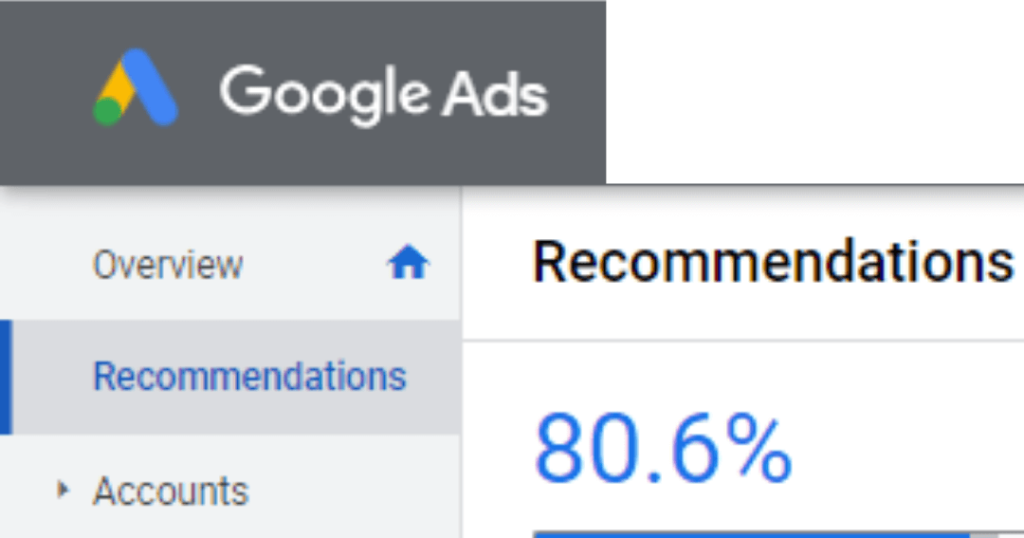
Pro Tip: As of Google Ads Editor V1.3 you can even see your optimization score within Google Ads Editor. It also has a list of errors and rules to help you stay up to date on Google Ads Best Practices.
What is a good Google Ads Optimization Score?
There is no hard and fast rule for what constitutes a “good” optimization score, but in general, we recommend keeping it as high as you can, checking your optimization score on a regular basis, and applying all recommendations that make sense based on your goals.
It is also worth noting, that in order to become a Google Ads Partner, like Intigress, Google requires an optimization score above 70% to maintain Partner status10.
Should I compare optimization scores between accounts?
No. Your optimization score is customized to your specific account, your setup, your conversions, your performance. This means that your score is unique to you and you shouldn’t compare optimization scores between accounts.
If your account has a high score, that means Google hasn’t identified any major issues, but that doesn’t mean your account will get you better business results than a Google Ads account with a lower optimization score.
Further, Google Ads can only understand the information it has access to, so if you aren’t properly measuring your conversions or ROAS information, your Google optimization score won’t be able to take this information into account thus your optimization score and recommendations may not be a great indicator of true advertising optimization and performance.
How can I boost my Google Ads Optimization Score?
You can boost your Optimization Score by simply applying or dismissing the Recommendations that are surfaced. They both will immediately improve your Optimization Score.
The difference is that dismissing a recommendation is only temporary and you may see that same recommendation resurface if Google’s statistical models still find that recommendation will be impactful in the future.
Within the Recommendations tab in Google Ads, there are two views: Cards & Table.
Table View
In the Table view, take a look at the column labeled account optimization headroom, this will tell you which recommendations will have the biggest impact on your overall optimization score. It’s also worth noting that the columns are ordered by their score with the highest impact recommendations on the left.
You can also look at each campaign’s previous weekly spend and, like most optimization techniques, start by optimizing with the highest spenders.
Cards View
In the Cards view, you can see a bit more details about each specific Recommendation that appeared, the projected impact, and you can accept or dismiss the change right from each card.
At the time of this writing, new optimizations are surfaced weekly so check back regularly and make sure you apply the Recommendations that make sense to your business.
Think critically about each Recommendation and don’t just blindly apply everything that is surfaced.
Below we recommend a few recommendations to watch out for, but one concrete example would be mistakenly applying the “Add call extensions to your ads” recommendation if you’d rather not receive phone calls or you use multiple phone numbers.
Why should I use Google’s Optimization Score & Recommendations?
According to Google11, “Recommendations can introduce you to new, relevant features, help you get more out of your budget by improving your bidding, keywords, and ads, and can work to increase the overall performance and efficiency of your campaigns.”
At the time of this writing, there are over 70 recommendations that Google can surface. Below, we will dive into each category.
What does the Google Ads Recommendations tab help me improve?
Google Ads Recommendations are divided into 6 main categories11. While this isn’t an exhaustive list and we expect this to change over time, below are a few of the main optimization score factors in each of these categories.
Pro Tip: We’ve bolded what we feel are the most important Recommendations and applied a strikethrough for the ones we almost always ignore.
Ads and Extensions
Add ad suggestions(see Pro Tip below)- Create new versions of your ads
- Create new, more relevant ads
- Add responsive search ads
- Add assets to your responsive search ads
- Improve your responsive search ads
- Add responsive display ads
- Improve your responsive display ads
- Add a video ad
- Add call extensions to your ads
- Add callouts to your ads
- Add descriptions to your sitelinks
- Add lead form extensions to your ads
- Add price extensions to your ads
- Add sitelink extensions to your ads
- Add structured snippet extensions to your ads
- Create a custom audience
- Review search terms for potential negative keywords
- Review your keyword match types
- Use broad match versions of your keywords
- Use optimized ad rotation
Pro Tip: One of the suggestions under Ads and Extensions is ambiguously called “Add ad suggestions”. This is a setting12 that allows Google Ads to automatically make changes to your ads without your review and approval. While the AI might be good enough to do that one day, we feel that disabling this option is best for most advertisers.
This can be done by clicking Settings > Account settings, expanding the “Ad suggestions” dropdown, selecting “Don’t automatically apply ad suggestions”, then clicking save. This will help you retain control of your account instead of letting Google guess and possibly make a mistake.
Automated Campaigns
- Create a local campaign
Create a Smart display campaignSwitch to Smart Shopping campaigns
Bidding and Budgets
- Bid more efficiently with Enhanced CPC
- Bid more efficiently with Maximize clicks
- Bid more efficiently with Maximize conversions
- Bid more efficiently with Target CPA
- Adjust your CPA targets
- Bid more efficiently with Target ROAS
- Adjust your ROAS targets
- Set a bidding strategy target
- Bid more efficiently with Target impression share
- Adjust your budgets
- Move unused budgets
- Raise your budgets
- Raise your budgets for upcoming traffic increases
- Set up conversion tracking
- Set up in-app conversion tracking
- Upgrade your conversion tracking with data-driven attribution
Pro Tip: While choosing the right automated bidding strategy seems straightforward, the reality is it isn’t that simple. While we have been adjusting bids since before Smart Bidding was a thing, if you want to understand all the nuances of choosing the right bidding strategy for your Google Ads campaigns, then we recommend reading “The Google Ads Bidding Strategy Guide You Wish You’d Always Had” from our friends at Holini. It is by far the most comprehensive and thorough guide on Smart Bidding that we have found so far.
Keywords and Targeting
- Add new keywords
- Add phrase or broad match versions of your keywords
- Add negative keywords
- Remove conflicting negative keywords
- Pause poorly performing keywords
Remove non-serving keywordsRemove redundant keywords
- Set up audience sources
- Add audiences
- Reach new audiences
- Upload customer lists
- Use targeting expansion
- Create Dynamic Search Ads
Expand your reach with Google search partnersExpand your reach with Google video partners
Repairs
This is arguably the most important category. If you see any of these pop up, be sure to make the necessary changes immediately to ensure your ads stay live.
- Add keywords to each ad group
- Add ads to each ad group
- Fix your ad destinations
- Fix your ad text
- Add products to your shopping campaigns
- Fix your audience source that’s not sending a required parameter
- Fix your audience source with no activity
- Fix your audience targeting
- Fix your conversion tracking tag
- Fix your conversion tracking
- Fix your conversion action with a conversion rate drop
- Add a feed to your campaign
- Add items to your feed
- Fix your audience source that’s sending a required parameter that doesn’t match your feed
- Review the drop in items from your feed
- Fix disapproved items in your feed
- Fix certification issues
Does my Optimization Score affect my Quality Score?
According to Google’s official documentation9, “Optimization score is not used by your Quality Score or AdRank.” In other words, your optimization score is not used during the ad auction calculations.
Google Ads Optimization Score Tips
For any account recommendations, try to fix the root cause of the recommendation, so that it goes away on its own. While dismissing a recommendation will immediately and temporarily boost your Optimization Score, the notification will just come back if the issue persists.
Although things are changing rapidly and each account is different, these are the Recommendations that we ignore most of the time.
- Enable Search Partners
- Redundant Keywords
- Add Suggestions – see note above
- Certain keyword suggestions (depending on your goals)
Pro Tip: On the flip side, if you know there are some recommendations that you will always want to apply, you can use the kind-of-secret Auto Applied Recommendations Control Center to automate this process for you. This is especially useful when you are managing multiple accounts. We may see this feature incorporated into Google Ads in the future.
While Optimization Score is a step closer to having your own personal Google Account manager, because the system is automated there are still many things that it can’t help you to achieve.
As we mentioned before, the optimization score is only as good as the information it receives.
If you are uncertain about your Google Ads account performance, you can schedule a complimentary consultation with one of our Google Ads experts who are up to date on the latest best practices, continuously test new strategies, and will check your account above and beyond Google’s automatic recommendations.
Resources
- About optimization score – Google Ads Help Center
- Use optimization score to guide your account optimizations – Google Ads Help Center
- Expanded conversion categories and reporting – Google Ads Help Center
- About the insights page (beta) – Google Ads Help Center
- Alphabet’s (Google’s parent company) quarterly earnings statements
- New Interface Thursday: Beta Test the Opportunities Tab – Google Inside AdWords
- Introducing the new Opportunities tab: find more ways to improve your AdWords performance – Google Inside AdWords
- New ways to harness the combined power of Google and YouTube in AdWords – Google Ads & Commerce Blog
- Check your optimization score – Google Ads Help Center
- How to earn the Google Partners badge – Google Ads Help Center
- Types of recommendations – Google Ads Help Center
- About ad suggestions – Google Ads Help Center